Instagram is becoming more and more of an artist’s platform than a daily life sharing platform. When you search through Instagram, the quality of photos they are improving all the time. If you aren’t up with the game you will be left behind. This of course excludes celebrities who can pretty much do whatever they like and get rewarded for it.
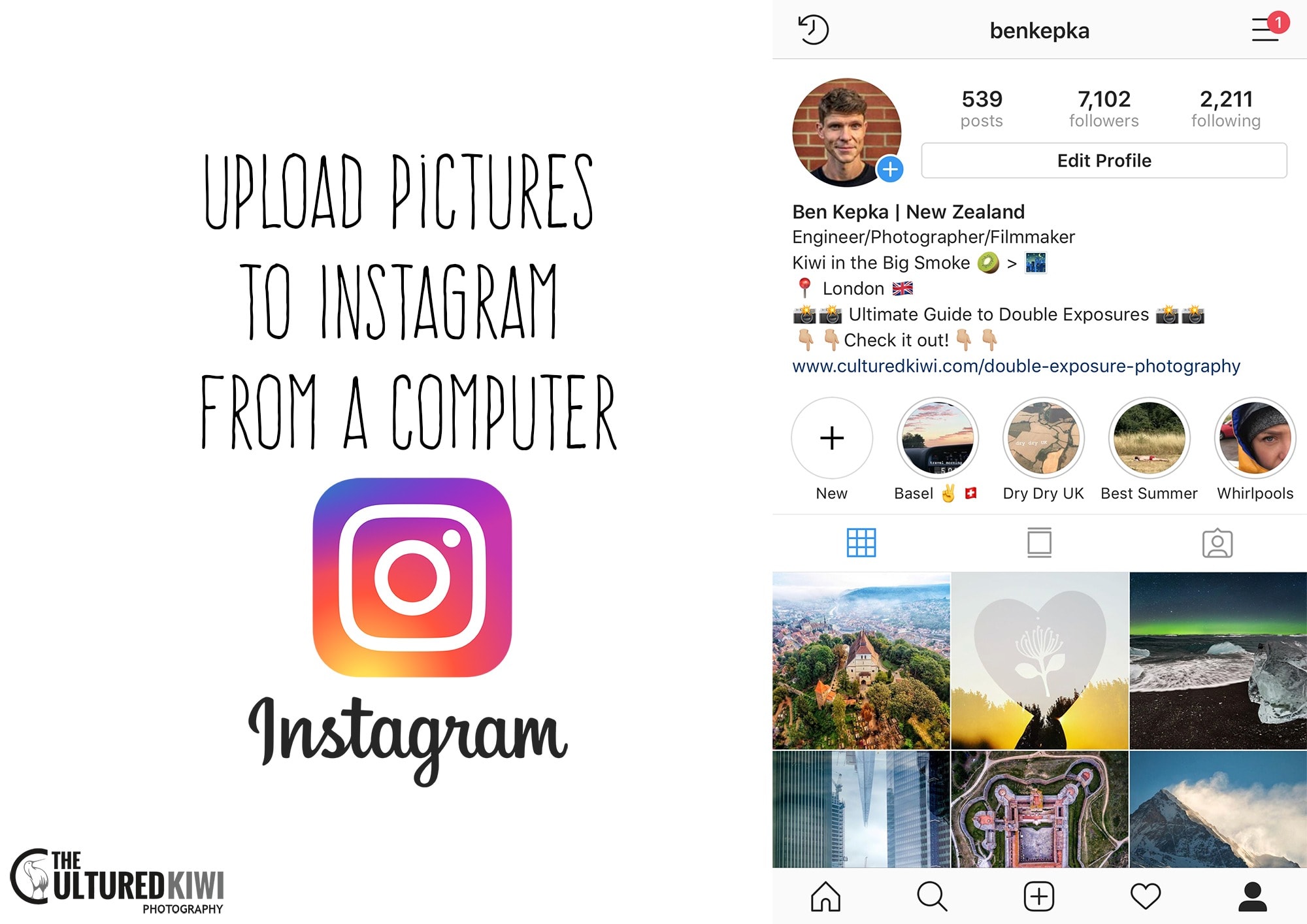
To compete with the best you need to learn how to upload high-quality photos to Instagram. Smartphone cameras are getting better and better each year. While they are good, there is really no substitute for a camera with a large sensor to capture all that detail. I use a canon 5d mark iii for most of my images but any mirrorless camera is an improvement over your smartphone. The secret is in the editing!
Chances are if you like posting to the Instagram app you probably are interested in a mirrorless camera for travel or perhaps you’re looking to go old school and want to try using a 35mm camera again.
For people not using Lightroom check out Luminar NEO for a one-time payment editing software. If you just want what you searched for and want me to give you what you asked for, then scroll past this first picture and get started!
If you’re looking for a 35mm film camera, then check out our top picks of the Best Film Cameras here!

Instagram is becoming more and more of an artist’s platform than a “daily life” sharing platform. The quality of photos posted to Instagram is improving all the time. As attention spans dwindle, you will be quickly left behind if you aren’t up with the game. This, of course, excludes celebrities who can pretty much do whatever they like and get rewarded for it, sorry Kylie.
The aim: To Upload High-Quality Photos to Instagram
I will teach you my workflow of how to upload DSLR to the Instagram app. Your camera doesn’t even need to have WiFI or NFC. You can check out my Instagram here, or click the image above. Feel free to shout out your account in the comments below and I will ensure to check you out!
Why is this an issue? The Instagram app is a unique platform that will only let you upload photos from a mobile platform. You can comment and like images from the web but uploading must be done from a mobile platform. So it requires a little bit of a workaround to get the high image quality pictures uploaded.
You can also post images taken with a wide-angle or telephoto lens. These images instantly stand out as they are obviously not taken with the standard iPhone camera. If you want to take it a few steps further, you need to learn how to sell photos on instagram!

What you will need:
- Camera
- Laptop / Desktop
- Smartphone / Tablet
- Dropbox / Google Drive
DSLR into Lightroom Workflow
Before you begin…
If you don’t have Dropbox or Google Drive then set this up now. Install the apps on both your computer and mobile device. This will ensure all our photos edited on a tablet are available in both places. Plus they are both free and you will find yourself using them a lot. It is the easiest and best way to get those photos from the camera to Instagram.
Link to download Dropbox Link to download Google Drive
How to Upload Photos From DSLR To Instagram
Create an Instagram folder within your new Dropbox or Drive folder. This is where you will store all your final photos ready for publishing.

Step One:
Take your photo. Remember to consider that Instagram is a 1:1 aspect ratio platform natively. So decide now if you want to shoot with the intention of cropping square. Instagram also accepts a 5:4 aspect ratio (or 4:5 aspect ratio) crop for vertical images (very popular). This will save you having to make editing sacrifices later. If you don’t want to shoot in a square aspect ratio then don’t worry we can use those regular photos.
Step Two:
Make sure to connect your camera to your computer via USB cable or card reader and upload your photo. Import into your photo editing software of choice. I use Lightroom for image cataloging and basic editing.

Step Three:
Make sure to edit your photo. This is an important step in the workflow. It is important that you keep a consistent style across your Instagram app feed. This will help make sure people recognize that the image is from you. I am currently conducting research into what works on Instagram and what doesn’t. This will lead to a future blog post to help you improve your Instagram performance.
If you’re looking for a computer that fits your editing needs, see our Best Computer For Photo Editing here.

Step Four:
Determine what aspect ratio you want your photos in. Instagram is a native 1:1 (square aspect ratio) platform but it is possible to use photos at other dimensions. This just involves another step (make sure to see below).

Step Five:
Export your photo at a smaller resolution. The largest image size that Instagram will accept is 2048 px on the longest side. I generally output them at 1920 px on the longest side and have not had any troubles to date. Ensure that the final JPG is exported to your Instagram folder on Dropbox or Drive.
Note: A lot of other people are recommending you make sure to use 1080 pixels as the best quality max aspect ratio for the Instagram app. I have found this to work on other social media platforms but for the best quality on Instagram see my Lightroom export settings below:


Step Six:
Once the file has synced with the cloud then make sure you pick up your mobile device and open up the Dropbox or Drive app. With android, you can share the image directly to Instagram or the app in step eight. But, with iOS, you have to save the image to your camera roll first. If so do this now.

Step Seven:
If you want to use an image that is in another format other than 1:1 (Square aspect ratio) then you will need to add borders to the image. I recommend downloading and installing this app for Android or this app for iPhone. These will allow you to output a square photo with your image nicely centered. Once done click the share button to send this image to the Instagram app.

Step Eight
Share this image to Instagram, add your sweet, witty comment and your hashtags then you are done.
That is too much work!!!
I bet you have read this article and are thinking, “Ben that is way too much work!”.
I say: don’t be lazy! It really isn’t. While setting it up can be daunting initially, it is simple once you get it going. Ask yourself: What do you do with the images from your camera now? If you already process your photos and store them on your laptop you are halfway there.
Just change the storage location of your final images from your laptop to Dropbox or Google drive. This gives you a backup in the cloud! All major cloud storage options provide easy ways to share through social media. Pretty much no downside! Soon you can go straight from your camera to Instagram.
Sit down and edit a bunch of photos on your laptop. You can walk around with your phone and drip feed the photos to your social networks. This lets you build a following and improve your chances to stand out from the Instagram noise. Even while you are commuting or on the toilet! Don’t lie you do it.
Homework
Once you have tried this workflow add #culturedkiwi to your image. Also, drop a link to your Instagram account in the comments below to show off your pictures. This will help you build your following, as these will remain there for the life of this article.
If you’ve ever taken a JPEG by mistake and wanted to convert it to a RAW then Topaz have a great piece of software where you can edit JPEGS as if they are raw images.
I have been shooting 35mm slide film exclusively on the Canon F1, it has been a dream! If you want to know more about 35mm slide films, then check out our full 35mm Slide Film Guide here!
To get in direct contact with me send me a message on Instagram @benkepka or Facebook. I answer every question sent to me and love the opportunity to connect with the audience. Thanks for reading!










https://instagram.com/olafurkiljan/
Very helpful, thank you!
@naaawds.in.nature
thanks a lot! @vladstefann
Thanks for the article, pretty straight forward and to the point!
My IG: Instagram.com/misfitmediaman
https://instagram.com/nathansulecki/
Instagram.com/i_canthearyou
This was helpful! Thanks!
https://www.instagram.com/c_morganphotography/
@dbenedet
Thank you!
@promenix
Thanks for this Ben, did you get my email? Guy
Interesting to see how others do it, I edit then email them to myself before saving to my iPhone. Plus I shoot a lot of square format film so I have the development and scanning process to add. It is worth it I think. I quite like the idea of shooting film specifically for Instagram. @moveleftslightly.
Thanks for taking the time to post this up.
https://www.instagram.com/visualxvantage/
great article
Instagram.com/jaymichel
Thank you! Your article was super clear and worked like a charm! No more iPhone IG photos! L : )
https://www.instagram.com/lauriesumiye/
Great article! I already had a similar workflow but I learnt a number of handy tips here which I will be implementing immediately! Mainly instead of emailing photos to myself I will be using dropbox, don’t know why I hadn’t done this sooner actually…
Have a look at my insta if you are interested:
https://www.instagram.com/hxlmes_/
Thanks again!
Z
Nice. I will try this workflow for my organization.
https://www.instagram.com/stikomlibrary/
Great article! helped me a lot.
@s.rick7
https://www.instagram.com/s.rick7/
Great article..will start doing this soon
@singuanzo
Have you tried younity for uploading to IG? I found it a couple months ago and really love how it handles my LR catalog, but it also gives access to all your photos on your computer if you don’t use Lightroom. It has built-in Instagram intergration so going from LR to IG is just a matter of opening up the app on your phone and hitting "share"! http://getyounity.com
Oh! and my IG account is @roq_holiday 😀
Worked perfectly
@creekstreetphotography
I shoot with a Eos 7D and edit in lightroom on the worlds crappiest internet connection … I just want to upload once …to instagram , FB and any other social media/photo sites I choose … instagram seem to be going out of their way not to move into Flickr’s space by making it so awkward to get great pics on there
Thank you! Exactly the direction I needed. @briant1980
Thanks! I’m going to try and use these tips! -@2hijabees
Thank you for the tips! @biutifulproject
https://www.instagram.com/biutifulproject/
It is amazing in 2016 that instagram still REFUSES to work with people that take photos on a REAL CAMERA and not a bloody mobile phone and support uploading directly via a online cloud service or just simply upload via standard web browser – http://youtube.com/charliebrownau
Does anyone have suggestions for other popular platforms that support FTP/browser upload for photos that does not claim copyright even if you have to pay 5-25 bucks a year to host photos and does not need a bloody mobile phone to upload the photos
Yes! http://www.push.photo allows to upload photos on instagram by PC. I use about 3 months and all works well
thanks for the tips!!
https://www.instagram.com/t.p.q/
Thank you! I just purchased a DSLR and I am excited to expand my instagram horizon!
https://www.instagram.com/rachelbirdofprey/
Thanks for the tips!
Instagram: @seanogcairns
thank you for the tips ! im on my way ! instagram: @jannah_mazlan
Great tips! Just starting out and looking forward to your next article on how to improve IG performance :).
Instagram: https://www.instagram.com/linmelodies/
Much needed tips so thanks! IG: @sideofawesome5
@sunshine_coast_trails
Thanks! https://www.instagram.com/GardenPotter35/
@thewrathofkhanh
Hi Ben, good article and nice clean website too.
https://www.instagram.com/joolsy3/
@emjay_lavs
Thanks for the tips! Just got a reflex and started experimenting more!
https://www.instagram.com/annal_i_s_a/?hl=en
Thanks.
https://www.instagram.com/dhw53
newbie here! awesome artilcle!
@panda_spacecadet
How to crop photos without reducing its resolution/quality? Even if I put a border, it reduces its quality.
@j.almonte6
thank you this is a cool idea. I usually airdrop the image and then upload it. But this is a cleaner work flow. @neelika
IG:tugrisphotography
Thanks for your helpful advice!
Check out my Instagram: https://www.instagram.com/sir_wanderlust/
Thanks!
@s3bastianlopez
Thank you!
Check out my feed @rpa0
Thanks
@it.s.alex
Just the help i needed and simple to follow,thanks!!!
get steps to follow @jonny_pearce mainly supercars
At last! Thank you
Thanks!!!! Checkout my IG @shutterbelle
Great advice! I’m in the process of choosing a beginner DSLR although my Samung takes amazing photos. The zoom and low light pics really suffer. Thanks for the hints. My IG @drlisaallen.
Thanks! Check out @cedricmcbane
When I upload my photo it is still blurry when I try to zoom in on instagram? But when I zoom in on my phone or in photoshop elements the picture has much more information.
Can you please help me?
@joeljastrau
Check me out if you love Nature and/or Sneakers!
Fun_dog_club
Thanks for the article!
What I have been doing is using a mobilite backup device from Kingston, and I put the sd card in it, view the dslr image on my iphone, then screenshot the image. I am sure there is image degredation and its not as perfect as what you suggested, but it does work quickly! Hope that helps someone.
If you are into ancient ruins, culture, and want to see travel done on the cheap… check out my channel "Graysdir"! Thanks!
Well, pretty much what I have been doing e,cept wasn’t exporting to drive! great tips
thanks!
@jean.scaraglino_photography
This is really helpful–thanks! @ottawaroadtrips
Thanks a heap Ben, super simple super clear guide. I’ve recently
bought my first camera (Canon 7D) and am reading up on / practicing
as much as I can before I road trip the Western U.S. in a few weeks.
I didn’t think my previous uploads using iPhone 5 camera were going
to do the scenery justice.
@dwillsm8
I thought the dimensions were 1080 x 1080, when did they change to 2048 x 2048?
Thanks so much for the pointers! I also am doing a huge road trip and didn’t want to rely on my old cell cam to capture the sights. Follow me for travel, nature, and other randomness. @a.travelling.surge
Thanks, I was searching for an actually helpful article. Stumbled across your page & boy was it a life saver???
https://www.instagram.com/le_deerp/
Nice post! I would like to suggest https://push.photo/ It is a social media scheduling tool that allows you to schedule posts across multiple social media networks
https://www.instagram.com/lifeofjeevan/
@lifeofjeevan
@devinaraujo
Hi Ben
A very useful article indeed. I have one slight issue which I still haven’t figured out. When I upload a photo on IG (thru’ dropbox), the image gets cropped or zoomed and in some cases loses the composition. Case in point is the latest flat lay image I posted on my account (https://www.instagram.com/p/BYIfTeTDnfp/?hl=en&taken-by=ivanebejer). In this case the flat lay picture from my dslr was way zoomed out but then lost the effect when I uploaded on IG. Any suggestions when you get a quite moment? Ta.
As an alternative to Google Drive, would you consider Google Photos as a good feat?
Really interesting, im deffinitely going to give thia a try!
https://www.instagram.com/sophcush/
Thank you! My ig is @shootoften
http://www.instagram.com/shootoften
Thanks for sharing your workflow! Some very helpful advice. I got a second hand Canon 5D for Christmas, now I need to bite the bullet and buy Lightroom.
My Instagram tag is @mosdrew
http://www.instagram.com/mosdrew
Great article!
@streetsbyrabi
Thanks Rabi. Have a great day, I’ll check out your instagram now 🙂
Fantastic article here. I had a look through the rest of your site and have subbed! Great presets!
thank you for writing such a helpful article! 🙂
@jaume.acr
Great article! Thanks, it helped me a lot.
@scott.m.perkins
Thanks for sharing your workflow! @DaZignStudios
Thanks for share your ideas. I’m working in similar ways but I didn’t know some tech details from IG platform. Regards from Argentina.
My IG little space.
https://www.instagram.com/trumpetwallfoto/
Thanks! I had devised a workaround using WD MyCloud, but this seems easier. https/www.instagram.com/stevembluff
Guess I’m a bit late to the party. Great article! I am looking to buy my very first DSLR. I have zero experience with photo editing softwares, I’ve been editing my images on my iPhone. My insta if you want to check out is @
https://instagram.com/deinauru
@mishycaptures
Thank you for the article. Looking forward to trying it out
Thanks for the info, sizing has been a struggle for me!
https://www.instagram.com/barbaragrace_photography/
I am probably one in a million people that do NOT want to have anything to do with a smartphone. I have a 15-20-year old Motorola that serves me as a telephone and that’s all I need it to do. It’s small and fits nicely in a belt pouch. I really hate the idea that instagram has introduced, that the platform is only addressing the needs of casual point-and-shoot photographers. I am using expensive and sophisticated gear to make real photos and not what would look like a Polaroid shot! I have seen masterpieces shot with smartphones but that is far from being the rule. Isn’t there really a software application intended for PCs or laptops that can bypass all this procedure that I even have difficulties understanding on account of the smartphone terminology I am not even familiar with?